Integration with React
It's helpful to know the basics of React before jumping into this guide. If a refresher is needed, the React documentation covers all the essentials.
DHTMLX Kanban works well with React. There are some ready-to-use code examples showing how to set up DHTMLX Kanban in a React environment. For more details, check out this Example on GitHub.
Creating a project
A basic React project can be created, or you can use React with Vite. The example project here is called my-react-kanban-app:
npx create-react-app my-react-kanban-app
Installation of dependencies
Move into the new app folder:
cd my-react-kanban-app
Next, install the dependencies and start the development server. Just pick your package manager:
- For yarn:
yarn
yarn start
- For npm:
npm install
npm run dev
The app will start on localhost, usually at something like http://localhost:3000.
Creating Kanban
To get started with DHTMLX Kanban, grab the source code. It's best to stop the app first, then install the Kanban package.
Step 1. Package installation
Download the trial Kanban package and follow the README instructions. The trial version is available for 30 days.
Step 2. Component creation
A React component is needed to add Kanban to the app. Create a new file named Kanban.jsx in the src/ directory.
Importing source files
Open Kanban.jsx and import the Kanban files. There are a couple of options depending on the version:
- For the PRO version installed from a local folder, the imports look like this:
import { Kanban, Toolbar } from 'dhx-kanban-package';
import 'dhx-kanban-package/dist/kanban.css';
Depending on the package, you might need to import kanban.min.css if the files are minified.
- For the trial version, use these paths:
import { Kanban, Toolbar } from '@dhx/trial-kanban';
import "@dhx/trial-kanban/dist/kanban.css";
This guide shows how to set up the trial version.
Setting containers and adding Kanban with Toolbar
To show Kanban with a Toolbar, create containers for both and initialize them using their constructors:
import { useEffect, useRef } from "react";
import { Kanban, Toolbar } from '@dhx/trial-kanban';
import '@dhx/trial-kanban/dist/kanban.css'; // include Kanban styles
export default function KanbanComponent(props) {
let toolbar_container = useRef(); // initialize container for Toolbar
let kanban_container = useRef(); // initialize container for Kanban
useEffect(() => {
// initialize the Kanban component
const kanban = new Kanban(kanban_container.current, {});
// initialize the Toolbar component
const toolbar = new Toolbar(toolbar_container.current, {
api: kanban.api, // provide Kanban inner API
// other configuration properties
});
return () => {
kanban.destructor(); // destruct Kanban
toolbar.destructor(); // destruct Toolbar
};
}, []);
return <div className="component_container">
<div ref={toolbar_container}></div>
<div ref={kanban_container} className="widget"></div>
</div>
}
Adding styles
To make sure Kanban displays correctly, add some necessary styles for Kanban and its container in the main CSS file:
/* specify styles for initial page */
html,
body,
#root {
height: 100%;
padding: 0;
margin: 0;
}
/* specify styles for Kanban and Toolbar container */
.component_container {
height: 100%;
margin: 0 auto;
}
/* specify styles for Kanban container */
.widget {
height: calc(100% - 56px);
}
Loading data
Kanban needs some data to work with. Make a data.js file in the src/ directory and add some sample data:
export function getData() {
const columns = [
{
label: "Backlog",
id: "backlog"
},
{
label: "In progress",
id: "inprogress"
},
// ...
];
const cards = [
{
id: 1,
label: "Integration with Angular/React",
priority: 1,
color: "#65D3B3",
start_date: new Date("01/07/2021"),
users: [3, 2],
column: "backlog",
type: "feature",
},
{
label: "Archive the cards/boards ",
priority: 3,
color: "#58C3FE",
users: [4],
progress: 1,
column: "backlog",
type: "feature",
},
// ...
];
const rows = [
{
label: "Feature",
id: "feature",
},
{
label: "Task",
id: "task",
}
];
return { columns, cards, rows };
}
Next, open App.js and import the data. Then, pass the data into the <Kanban/> component as props:
import Kanban from "./Kanban";
import { getData } from "./data";
function App() {
const { columns, cards, rows } = getData();
return <Kanban columns={columns} cards={cards} rows={rows} />;
}
export default App;
Head over to Kanban.jsx and use the passed props in the Kanban configuration:
import { useEffect, useRef } from "react";
import { Kanban, Toolbar } from "@dhx/trial-kanban";
import "@dhx/trial-kanban/dist/kanban.css";
export default function KanbanComponent(props) {
let kanban_container = useRef();
let toolbar_container = useRef();
useEffect(() => {
const kanban = new Kanban(kanban_container.current, {
columns: props.columns, // apply column data
cards: props.cards, // apply card data
rows: props.rows, // apply row data
rowKey: "type",
// other configuration properties
});
const toolbar = new Toolbar(toolbar_container.current, {
api: kanban.api,
// other configuration properties
});
return () => {
kanban.destructor();
toolbar.destructor();
};
}, []);
return <div className="component_container">
<div ref={toolbar_container}></div>
<div ref={kanban_container} className="widget"></div>
</div>
}
Another way to load data is by using the setConfig() or parse() method inside React's useEffect():
import { useEffect, useRef } from "react";
import { Kanban, Toolbar } from "@dhx/trial-kanban";
import "@dhx/trial-kanban/dist/kanban.css";
export default function KanbanComponent(props) {
let kanban_container = useRef();
let toolbar_container = useRef();
let columns = props.columns; // data for columns
let cards = props.cards; // data for cards
let rows = props.rows; // data for rows
useEffect(() => {
const kanban = new Kanban(kanban_container.current, {
columns: [],
cards: [],
rows: [],
rowKey: "type",
// other configuration properties
});
const toolbar = new Toolbar(toolbar_container.current, {
api: kanban.api,
// other configuration properties
});
kanban.setConfig({ columns, cards, rows });
return () => {
kanban.destructor();
toolbar.destructor();
};
}, []);
return <div className="component_container">
<div ref={toolbar_container}></div>
<div ref={kanban_container} className="widget"></div>
</div>
}
The setConfig() or parse() method can be handy for reloading data when changes are made.
At this point, the Kanban component is set up. When the component is added to the page, it initializes Kanban with the provided data. You can also adjust the configuration as needed. The Kanban API docs have the full list of available options.
Handling events
Kanban fires events whenever something happens—like a card is added or moved. These events can be used to trigger custom code. The complete list of events is available for reference.
To handle an event, update Kanban.jsx and add the following to the useEffect():
// ...
useEffect(() => {
const kanban = new Kanban(kanban_container.current, {});
kanban.api.on("add-card", (obj) => {
console.log(obj.columnId);
});
return () => {
kanban.destructor();
};
}, []);
// ...
Now, the app can be started, and Kanban will show up on the page with data loaded.
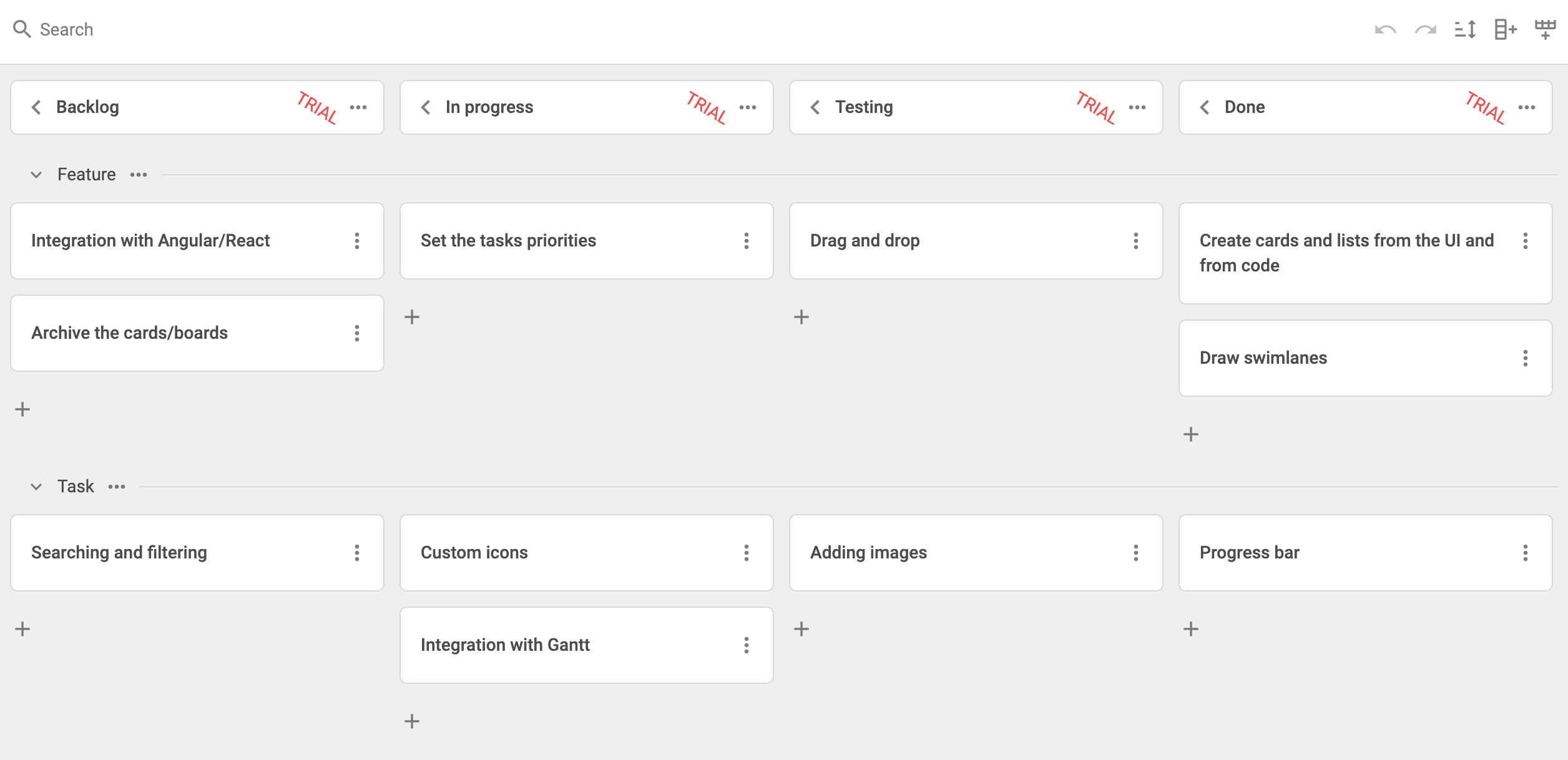
This is how DHTMLX Kanban can be integrated with React. The code can be tweaked as needed. For a more advanced example, take a look at the GitHub repository.