Integration with Svelte
It's helpful to know the basics of Svelte before jumping in here. If you want to brush up, check out the Svelte documentation.
DHTMLX Kanban works well with Svelte. There are some code samples showing how to use DHTMLX Kanban in a Svelte project. For more details, check out the Example on GitHub.
Creating a project
There are a couple of ways to set up a Svelte project:
- You can use SvelteKit
or
- You can use Svelte with Vite (without SvelteKit):
npm create vite@latest
You can find more info in the related article.
Installation of dependencies
Let's call the project my-svelte-kanban-app and move into the app directory:
cd my-svelte-kanban-app
Install the dependencies and start the development server. You can use your preferred package manager:
- For yarn, use these commands:
yarn
yarn start
- For npm, use these commands:
npm install
npm run dev
The app should now be running locally (for example at http://localhost:3000).
Creating Kanban
Next, you'll need to get the DHTMLX Kanban source code. Stop the app for a moment and install the Kanban package.
Step 1. Package installation
Download the trial Kanban package and follow the README instructions. Just a heads up, the trial Kanban works for 30 days.
Step 2. Component creation
Now it's time to make a Svelte component to add Kanban with a Toolbar to the app. Create a new file in the src/ directory and call it Kanban.svelte.
Importing source files
Open up Kanban.svelte and import the Kanban source files. Here are a couple of things to keep in mind:
- If you're using the PRO version and installed Kanban from a local folder, your import paths would look like this:
<script>
import { Kanban, Toolbar } from 'dhx-kanban-package';
import 'dhx-kanban-package/dist/kanban.css';
</script>
Depending on the package, the CSS might be minified, so you might need to import kanban.min.css instead.
- If you're using the trial version, use these paths:
<script>
import { Kanban, Toolbar } from '@dhx/trial-kanban';
import '@dhx/trial-kanban/dist/kanban.css';
<script>
This tutorial shows how to set up the trial version of Kanban.
Setting containers and adding Kanban with Toolbar
To show Kanban with a Toolbar on the page, set up containers for both and initialize them using their constructors:
<script>
import { onMount, onDestroy } from "svelte";
import { Kanban, Toolbar } from "@dhx/trial-kanban";
import "@dhx/trial-kanban/dist/kanban.css";
let toolbar_container, kanban_container; // containers for Kanban and Toolbar
let kanban, toolbar;
onMount(() => {
// set up the Kanban component
kanban = new Kanban(kanban_container, {})
// set up the Toolbar component
toolbar = new Toolbar(toolbar_container, {
api: kanban.api, // give Toolbar access to Kanban's API
// other config options
})
});
onDestroy(() => {
kanban.destructor(); // clean up Kanban
toolbar.destructor(); // clean up Toolbar
});
</script>
<div class="component_container">
<div bind:this={toolbar_container}></div>
<div bind:this={kanban_container} style="height: calc(100% - 56px);"></div>
</div>
Loading data
To get data into Kanban, you'll need to provide a data set. You can create a data.js file in the src/ directory and add some sample data:
export function getData() {
const columns = [
{
label: "Backlog",
id: "backlog"
},
{
label: "In progress",
id: "inprogress"
},
// ...
];
const cards = [
{
id: 1,
label: "Integration with Angular/React",
priority: 1,
color: "#65D3B3",
start_date: new Date("01/07/2021"),
users: [3, 2],
column: "backlog",
type: "feature",
},
{
label: "Archive the cards/kanbans ",
priority: 3,
color: "#58C3FE",
users: [4],
progress: 1,
column: "backlog",
type: "feature",
},
// ...
];
const rows = [
{
label: "Feature",
id: "feature",
},
{
label: "Task",
id: "task",
}
];
return { columns, cards, rows };
}
Then, in App.svelte, import the data and pass it as props to your <Kanban/> component:
<script>
import Kanban from "./Kanban.svelte";
import { getData } from "./data.js";
const { cards, columns, rows } = getData();
</script>
<Kanban {cards} {columns} {rows} />
Now, open Kanban.svelte and use the passed props in the Kanban configuration:
<script>
import { onMount, onDestroy } from "svelte";
import { Kanban, Toolbar, defaultEditorShape } from "@dhx/trial-kanban";
import "@dhx/trial-kanban/dist/kanban.css";
export let columns;
export let cards;
export let rows;
let toolbar_container, kanban_container;
let kanban, toolbar;
onMount(() => {
kanban = new Kanban(kanban_container, {
columns,
cards,
rows,
rowKey: "type",
// other config options
})
toolbar = new Toolbar(toolbar_container, {
api: kanban.api, // give Toolbar access to Kanban's API
// other config options
})
});
onDestroy(() => {
kanban.destructor();
toolbar.destructor();
});
</script>
<div class="component_container">
<div bind:this={toolbar_container}></div>
<div bind:this={kanban_container} style="height: calc(100% - 56px);"></div>
</div>
If you want, you can also use the setConfig() or parse() method in Svelte's onMount() to load data into Kanban:
<script>
import { onMount, onDestroy } from "svelte";
import { Kanban, Toolbar} from "@dhx/trial-kanban";
import "@dhx/trial-kanban/dist/kanban.css";
export let columns;
export let cards;
export let rows;
let toolbar_container, kanban_container;
let kanban, toolbar;
onMount(() => {
kanban = new Kanban(kanban_container, {
columns: [],
cards: [],
rows: [],
rowKey: "type",
// other config options
})
toolbar = new Toolbar(toolbar_container, {
api: kanban.api, // give Toolbar access to Kanban's API
// other config options
})
kanban.setConfig({ columns, cards, rows });
});
onDestroy(() => {
kanban.destructor();
toolbar.destructor();
});
</script>
<div class="component_container">
<div bind:this={toolbar_container}></div>
<div bind:this={kanban_container} style="height: calc(100% - 56px);"></div>
</div>
Both setConfig() and parse(data) methods are handy for reloading data whenever something changes.
At this point, the Kanban component is good to go. Once it's on the page, it will initialize with your data. You can tweak the configuration as needed. To see all the available settings, check out the Kanban API docs.
Handling events
Whenever something happens in Kanban (like a user action), an event is triggered. You can use these events to run your own code. The full list of events is available.
In Kanban.svelte, update the onMount() method like this:
<script>
// ...
let kanban;
onMount(() => {
kanban = new Kanban(kanban_container, {})
kanban.api.on("add-card", (obj) => {
console.log(obj.columnId);
});
});
onDestroy(() => {
kanban.destructor();
});
</script>
// ...
Step 3. Adding Kanban into the app
To bring the component into your app, open App.svelte and swap out the default code for this:
<script>
import Kanban from "./Kanban.svelte";
import { getData } from "./data.js";
const { columns, cards } = getData();
</script>
<Kanban {cards} {columns} {rows} />
Now you can start the app and see Kanban loaded with your data.
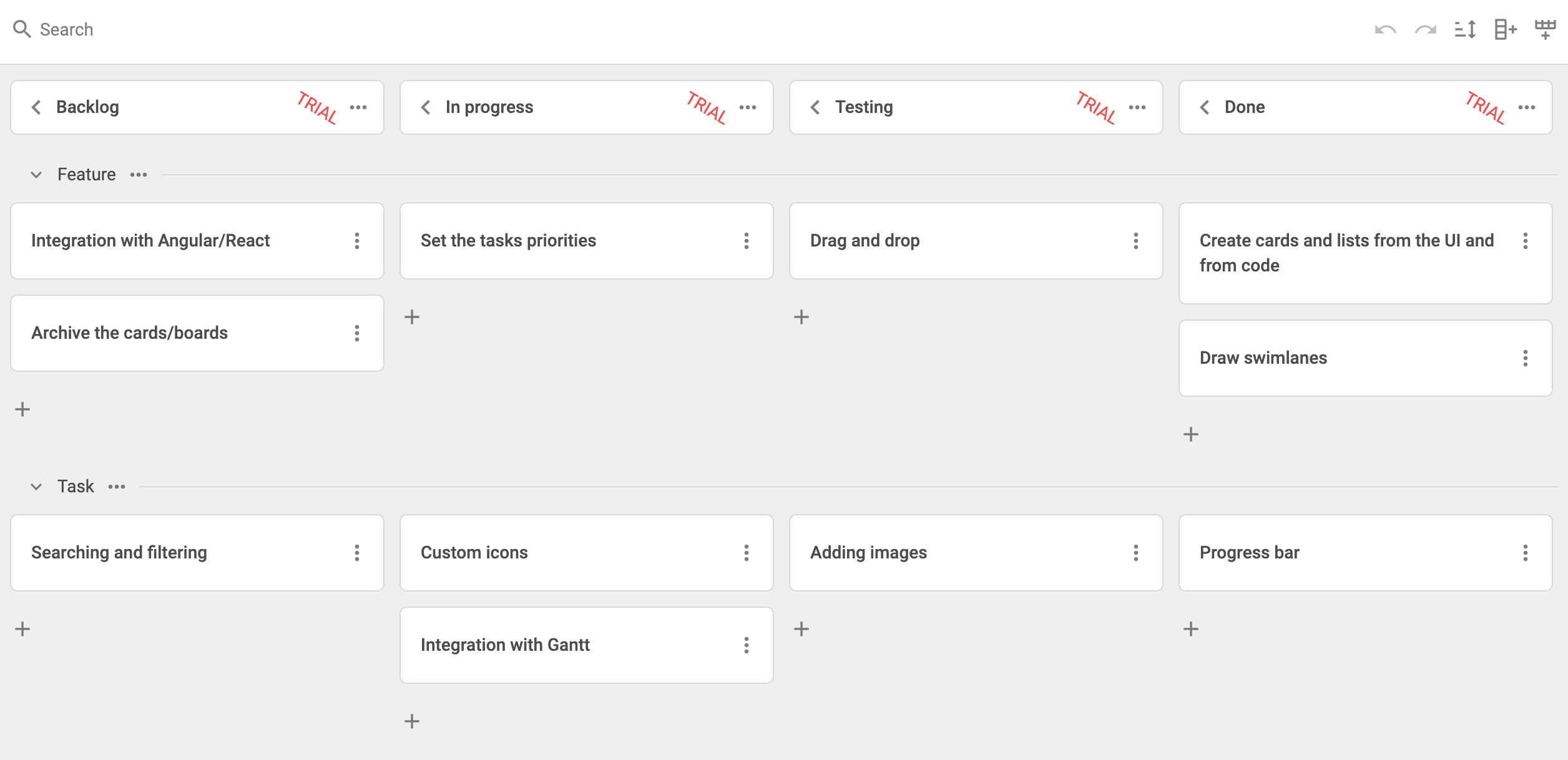
This is the basic setup for integrating DHTMLX Kanban with Svelte. Feel free to customize things to fit your needs. For a more advanced example, check out the GitHub repo.