How to start
Here's a straightforward walkthrough for getting a working Kanban board up and running on your page.
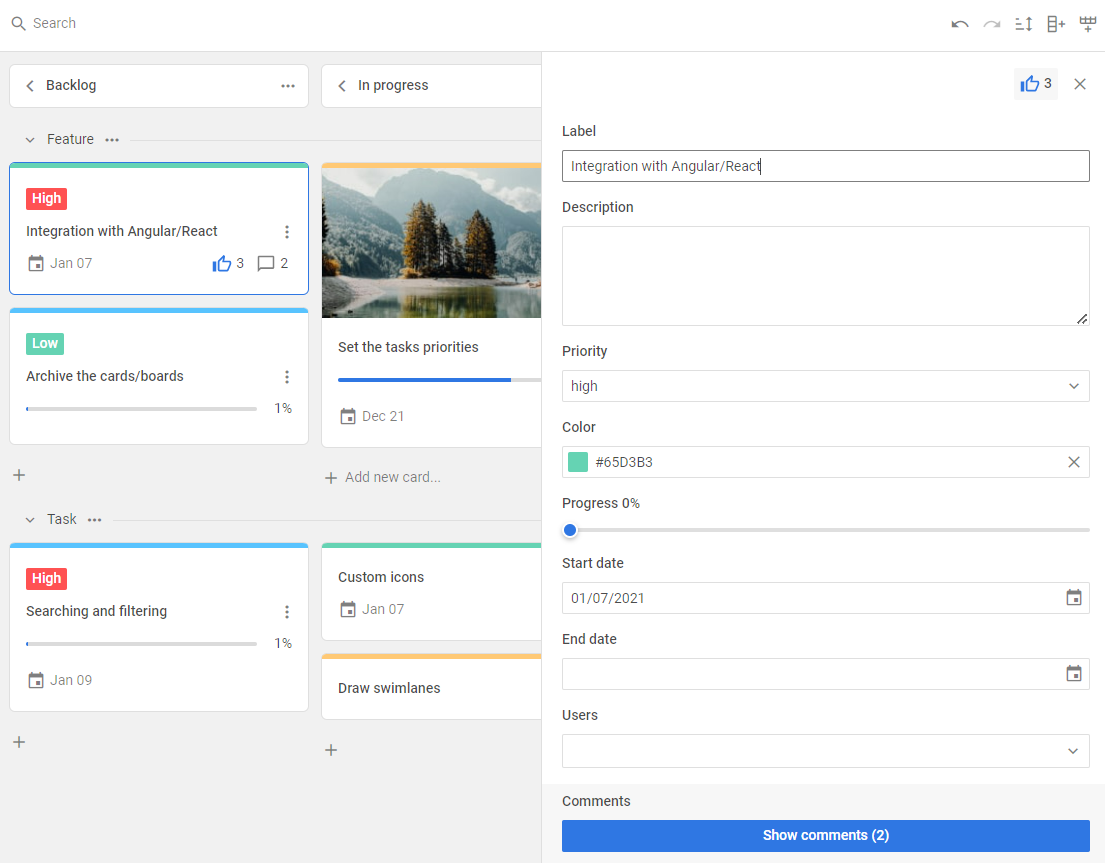
Step 1. Including source files
Start by creating an HTML file named index.html. After that, add the Kanban source files into your new file.
You'll need two files:
- the Kanban JS file
- the Kanban CSS file
<!DOCTYPE html>
<html>
<head>
<title>How to Start with Kanban</title>
<script src="./dist/kanban.js"></script>
<link href="./dist/kanban.css" rel="stylesheet">
</head>
<body>
<script>
// your code will be here
</script>
</body>
</html>
Installing Kanban via npm or yarn
It's easy to add JavaScript Kanban to your project using either yarn or npm.
Installing trial Kanban via npm or yarn
If you're interested in the trial version, just download the trial Kanban package and follow the steps in the README file. Keep in mind, the trial lasts for 30 days.
Installing PRO Kanban via npm or yarn
The DHTMLX private npm is available in the Client's Area, where you can generate your login and password for npm. There’s also a detailed installation guide there. Remember, access to the private npm is only available while your Kanban license is active.
Step 2. Creating Kanban
Now it's time to add Kanban to the page. First, set up the DIV containers for Kanban and its Toolbar. Here’s what to do:
- Add two DIV containers to your index.html file
- Initialize Kanban and its Toolbar using the kanban.Kanban and kanban.Toolbar constructors
The Toolbar is optional. If you want Kanban without a Toolbar, just use a single DIV container and initialize the widget with the kanban.Kanban constructor.
The constructors take the IDs of the HTML containers where Kanban and the Toolbar will go, along with their configuration objects.
<!DOCTYPE html>
<html>
<head>
<title>How to Start with Kanban</title>
<script src="./dist/kanban.js"></script>
<link href="./dist/kanban.css" rel="stylesheet">
</head>
<body>
<div id="toolbar"></div>
<div id="root"></div>
<script>
const board = new kanban.Kanban("#root", {
// configuration properties
});
new kanban.Toolbar("#toolbar", {
// configuration properties
});
</script>
</body>
</html>
Step 3. Configuring Kanban
Now you can set up the configuration properties you want Kanban to use when it starts.
To get going, you'll need to provide some initial data for cards and columns (and rows if needed). Besides the initial data, you can also tweak the look and feel of cards, the editor, and the toolbar.
const board = new kanban.Kanban("#root", {
cards,
columns,
rows,
rowKey: "row",
cardShape,
editorShape
});
new kanban.Toolbar("#toolbar", {
api: board.api,
items: [
"search",
"spacer",
"sort",
"addColumn",
"addRow"
]
});
What's next
That’s it—just three easy steps and the Kanban board is ready for action. You can start managing your tasks or dive deeper into what JavaScript Kanban has to offer.