Configuration
Custom colors in palette
The palette of Colorpicker contains a set of default colors. They are enumerated below:
const palette = [
["#D4DAE4","#B0B8CD","#949DB1","#727A8C","#5E6677","#3F4757","#1D2534"],
["#FFCDD2","#FE9998","#F35C4E","#E94633","#D73C2D","#CA3626","#BB2B1A"],
["#F9E6AD","#F4D679","#EDB90F","#EAA100","#EA8F00","#EA7E00","#EA5D00"],
["#BCE4CE","#90D2AF","#33B579","#36955F","#247346","#1D5B38","#17492D"],
["#BDF0E9","#92E7DC","#02D7C5","#11B3A5","#018B80","#026B60","#024F43"],
["#B3E5FC","#81D4FA","#29B6F6","#039BE5","#0288D1","#0277BD","#01579B"],
["#AEC1FF","#88A3F9","#5874CD","#2349AE","#163FA2","#083596","#002381"],
["#C5C0DA","#9F97C1","#7E6BAD","#584A8F","#4F4083","#473776","#3A265F"],
["#D6BDCC","#C492AC","#A9537C","#963A64","#81355A","#6E3051","#4C2640"],
["#D2C5C1","#B4A09A","#826358","#624339","#5D4037","#4E342E","#3E2723"]
];
Related sample: Colorpicker. Initialization
It is possible to redefine the structure of a palette via the palette config option, and set an array of custom colors that will be shown on initialization of the component. For example:
const colorpicker = new dhx.Colorpicker("colorpicker_container", {
// removes the section with gray shades shown at the top of palette by default
grayShades: false,
palette: [
["#ffffc0", "#ffff9c", "#ecd078", "#a59154", "#5e5330"],
["#ff916b", "#ff7657", "#d95b43", "#973f2e", "#56241a"],
["#ff4169", "#f93555", "#c02942", "#861c2e", "#4c101a"],
["#863958", "#6d2e47", "#542437", "#3a1926", "#210e16"],
["#84bec3", "#6b9a9e", "#53777a", "#3a5355", "#212f30"]
]
});
Related sample: Colorpicker. Custom palette and custom colors
Gray shades
The default configuration of the Colorpicker palette includes a section with gray shades, which is shown at the top of palette. There is a possibility to hide this section showing just main colors: default or custom.
Related sample: Colorpicker. Palette without gray shades
Use the grayShades configuration option for this purpose:
const colorpicker = new dhx.Colorpicker("colorpicker_container", {
grayShades: false
});
List of custom colors
When Colorpicker is rendered on a page, its list of custom (user-defined) colors is empty. You can change this configuration and specify custom colors that should be shown in the related section on initialization of the component via the customColors configuration option. Colors should be specified as an array of strings in the Hex format:
const colorpicker = new dhx.Colorpicker("colorpicker_container", {
customColors: ["#1d2de7", "#ab31ff", "#a3fa76"]
});
"palette" or "picker" mode only
DHTMLX Colorpicker has two main modes: "palette" (default) and "picker". To initialize the component in the "picker" mode, set the pickerOnly property in the Colorpicker configuration to true.
const colorpicker = new dhx.Colorpicker("colorpicker_container", {
pickerOnly: true
});
In this mode the palette is not available and only the picker is displayed.

Related sample: Colorpicker. Picker only
It is also possible to create the component in the palette mode only using the paletteOnly mode:
const colorpicker = new dhx.Colorpicker("colorpicker_container", {
paletteOnly: true
});
Note that in the paletteOnly mode the palette is displayed without the panel with custom (user-defined) colors.
Related sample: Colorpicker. Disabled custom colors
Width of Colorpicker
By default, the width of the component is 238 px. In case you change the number of colors in the palette, it may be necessary to adjust the width of Colorpicker accordingly. You can do this with the help of the width property:
const colorpicker = new dhx.Colorpicker("colorpicker_container", {
width: "300px"
});
Color transparency
The Colorpicker component provides the possibility to set the necessary color transparency in the "picker" mode by pulling the handle on the transparency scale. This feature is enabled by default. To switch it off, set the transparency configuration option to false:
const colorpicker = new dhx.Colorpicker("colorpicker", {
mode: "picker",
transparency: false
});
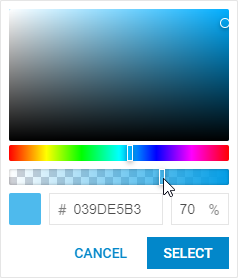
Related sample: Colorpicker. Disable color transparency