Customization
Styling Tabbar
There is a possibility to make changes in the look and feel of a tabbar.
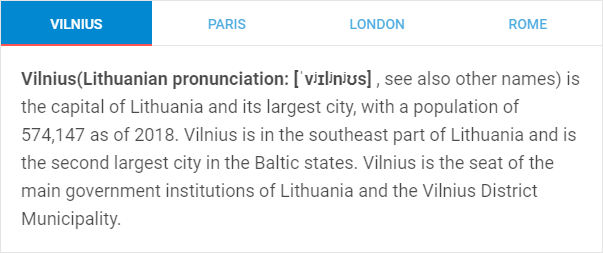
Related sample: Tabbar. Styling (custom CSS)
For this you need to take the following steps:
- add a new CSS class(es) with desired settings in the <style> section of your HTML page or in your file with styles (don't forget to include your file on the page in this case)
<style>
.my_first_class {
/*some styles*/
}
.my_second_class {
/*some styles*/
}
</style>
- specify the name of the created CSS class (or names of classes separated by spaces) as the value of the css property in the Tabbar configuration:
const tabbar = new dhx.Tabbar("tabbar_container", {
css:"my_first_class my_second_class"
});
For example:
<style>
.custom .dhx_tabbar-tab-button--active {
background-color: rgb(2, 136, 209);
color: var(--dhx-color-white);
}
.custom .dhx_tabbar-header-active {
background-color: #ff5252;
}
</style>
<script>
const tabbar = new dhx.Tabbar("tabbar_container", {
mode: "top",
css: "custom",
tabAlign: "center",
views: [
// view objects
]
});
</script>