Work with Calendar
Changing calendar mode
You can show a particular date in the calendar and/or open Calendar in a certain mode via the showDate() method. It takes two parameters:
- date - (Date) the date that should be shown in the calendar
- mode - (string) optional, the mode in which the calendar will be opened
There are the following calendar modes available:
- "calendar" - allows selecting among days of a month (default)
calendar.showDate(new Date(2020,11,12),"calendar");
- "month" - allows selecting a month
calendar.showDate(new Date(2020,11,12),"month");
// shows the current month
calendar.showDate(null,"month");
Related sample: Calendar. Showing particular calendar date and mode
- "year" - allows selecting a year
calendar.showDate(new Date(2020,11,12),"year");
// shows the current year
calendar.showDate(null,"year");
For example, Calendar can be attached to an input, a click on which will show Calendar in one of the modes:
<input type="text" onclick="showCalendar()" />
const calendar = new dhx.Calendar("calendar_container");
function showCalendar(){
calendar.showDate(new Date(11,11,11),"month");
};
Getting current mode
There is a possibility to get the current mode of displaying Calendar via the getCurrentMode() method. The method returns one of the available calendar modes:
- month
- year
- calendar
- timepicker
const mode = calendar.getCurrentMode(); // -> "calendar"
Related sample: Calendar. Get current mode
Getting selected date
To get the selected date, call the getValue() method. The method returns selected date either as a string (default) or as a Date object. To get a date as an object, pass the true parameter to the method.
const date1 = calendar.getValue(); // -> "20/08/19"
const date2 = calendar.getValue(true); // -> Tue Aug 20 2019 00:00:00 GMT+0300
Related sample: Calendar. Getting selected date
If you work with a calendar in the range mode the getValue() method returns either an array of Date values or an array of string values with the start and end dates of the range.
// for a range calendar as an array of Date values
const date = calendar.getValue(true);
// -> [Mon Jun 03 2019 00:00:00 GMT+0300, Wed Jun 19 2019 00:00:00 GMT+0300]
// for a range calendar as an array of string values
const date = calendar.getValue(); // -> ["03/06/19", "19/06/19"]
Linking two calendars
You can create two calendars and link them to provide the ability of selecting a date range. The first calendar will be used for setting the start date of the range, while the end date of the range will be specified in the second calendar.
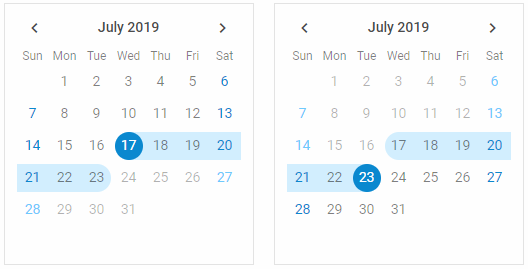
Use the link() method and pass as a parameter the object of the second calendar to link the first calendar to. In the example below the Change event is intended to output the start and end dates of the selected range:
const calendar = new dhx.Calendar("calendar1", { css: "dhx_calendar--bordered" });
const calendar2 = new dhx.Calendar("calendar2", { css: "dhx_calendar--bordered" });
calendar.link(calendar2);
calendar.events.on("change", function (date) {
document.querySelector("#resultFrom").innerHTML =
"Date from: " + calendar.getValue() + "</br>";
});
calendar2.events.on("change", function (date) {
document.querySelector("#resultTo").innerHTML =
"Date to: " + calendar2.getValue() + "</br>";
});
Related sample: Calendar. Date range
Selecting date
To select a date in a calendar, call the setValue() method. The method has one mandatory parameter - a date that should be selected, which can be passed in several formats:
- as a Date object
- as a string
- as an array of Date values for the range mode
- as an array of string values for the range mode
// selects the current date
calendar.setValue(new Date());
// sets the current date as an array of Date value
calendar.setValue([new Date()]);
// sets a date as a string
calendar.setValue("30/05/19");
// sets a date as an array of string value
calendar.setValue(["30/05/19"]);
//sets dates as an array of Date values(for the range mode)
calendar.setValue([new Date(2019,05,03), new Date(2019,05,19)]);
//sets dates as an array of string values(for the range mode)
calendar.setValue(["03/06/19", "15/06/19"]);
In case a date has been successfully added into the calendar, the method will return true.
Related sample: Calendar. Preset selected date
Please note that the format of date in the Calendar is defined by the dateFormat option. So, check that you've set the format of date you want to use in the calendar both in the setValue() method and in the dateFormat property. Otherwise, the default format ("%d/%m/%y") will be used.
Showing tooltips
You can add tooltips for dates and show them on the dateMouseOver event. For example, you can add tooltips to mark some special days:
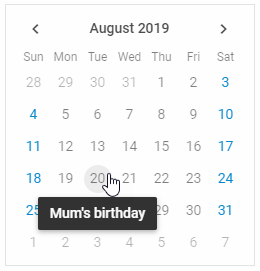
const special_days = {
"20__8": "Mum's birthday",
"28__8": "Trip to Canada"
}
calendar.events.on("DateMouseOver", function(date, e) {
const key = date.getDate() + "__" + (date.getMonth() + 1);
if (key in special_days) {
dhx.tooltip(special_days[key], {node: e.target, position: "bottom"});
}
});